
Settings, Safety & Security
Staying safe online is a constant concern for anyone using digital devices. Once someone knows the language of technology and how to navigate digital devices, they can look at their device settings and choose preferences for different Apps and Software. This helps them make decisions to stay safe and secure. It's important to explore and adjust settings when making decisions about your own privacy.
What are Settings?
Settings refer to the place on any digital device where you go to in order to set various functions.
Here is an icon sometimes associated with Settings:

See it in Action!
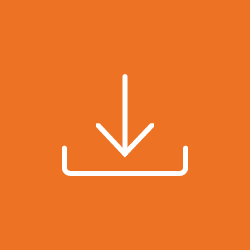
Learn More
Want more information about settings such as wireless connections, device-related options (like screen brightness, notification sounds, date and time choices, and privacy and security options?
Click here for a handout with more information.
Want to learn more about Settings specific to iPads? Here’s an iPad Learning Series: “Getting Started with Your iPad”:
https://cbal.org/wp-content/uploads/2022/11/iPad-Curriculum_October-2022.pdf
How to Stay Safe & Secure Online
“Look for the Lock”
One of the easiest ways to tell if a website is secure is by looking for the padlock icon next to the URL in your browser. If the padlock is there, it means the site is using encryption to protect your information.
Create Strong Passwords
How do you know if your password is strong? Start with having at least 15 characters (letters, numbers, things like exclamation marks). It’s hard to remember all of the passwords we are asked to create online…especially ones that are this long! One suggestion is to come up with a phrase to do with what you are creating a password for, and then adding in the special characters or numbers. For example, if I was creating a password for this resource it might be something like: Iwanttolearndigitalskills4sure!
See it in Action!

Watch
How do you know if you're being scammed? Here's a short video where Audrey Gardner explains what a scam might look, sound and feel like:
https://vimeo.com/1137038292/b91acb1529?fl=ls&fe=ec
To see which teaching strategies are used in the sample scenario below, watch this short introduction video:
https://vimeo.com/1137784463/ae7e0f17db?fl=ls&fe=ec
Here's a video of Audrey (playing the learner) & Kara (playing the instructor) modelling in a role play of what it might look like to teach digital skills (in this case with a Phishing Scam Simulator). Some things this video covers are (1) An Unknown Number is Calling, (2) You Received a Text Message from a Delivery Service, (3) You Received an Email from Your Bank, and (4) You Receive a Notification from a Social Media App You Frequently Use. Feel free to watch all or just some of the example:
https://vimeo.com/1137787003/af6f7c41dd?fl=ls&fe=ec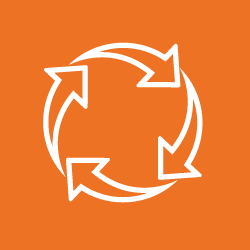
Practice
Here is a simulator activity (that is used in the above video) of what a Phishing Scam might look like on a Smartphone:
https://sites.google.com/view/labourec/smartphone/phishing-scam-simulator
Additional Resources
See it in Action!
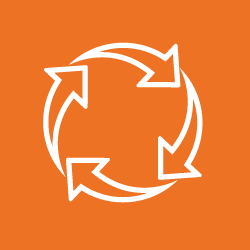
Practice
Here’s an activity related to Data privacy where you have the decision to make about how risky you think it is to share different types of data:
https://sites.google.com/view/labourec/computer/data-privacy
Here’s an activity related to Social Media Awareness that provides an opportunity for you practice responding to different articles on Social Media platforms - whether to like, share or ignore the information:
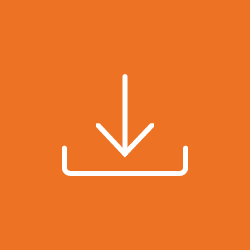
Learn More
Want to learn more about internet safety and security? Here are 4 Modules focussing on: Location Safety on your Smart Phone, Using Bluetooth Safely, Banking Safely on Your Smartphone, and Protecting Yourself from Phishing. Each includes a tipsheet, a mini lesson, and a video:
https://www.mtml.ca/resources/smartphone-skills/learners-ses/internet-safety-and-security-modules
Here’s a safety and security related book “The Little Black Book of Scams” where superheroes find a way to see through scams...their secret is simple: knowledge is power! You can view or print off the book in multiple languages, or scroll down the page to see the chapter titles if there's something specific you would like to focus on:
https://competition-bureau.canada.ca/en/little-black-book-scams-2nd-edition

Watch
To see which teaching strategies are used in the sample scenario below, watch this short introduction video:
https://vimeo.com/1137784463/ae7e0f17db?fl=ls&fe=ec
Here's a video of Audrey (playing the instructor) & Kara (playing the learner) modelling in a role play what it might look like to teach digital skills (in this case with a learner who has forgotten a password). Feel free to watch all or just some of the example:
https://vimeo.com/1137027372/6e88af1787?share=copy&fl=sv&fe=ci
